Power Automate: add a picture in an email
I will explain how to put a picture on the header/top or anywhere else (about an attachment, read Power Automate: add an attachment in an email). Before to start:
- Image can be in PNG or JPG
- Steps should be outside of a “control” or “condition” step
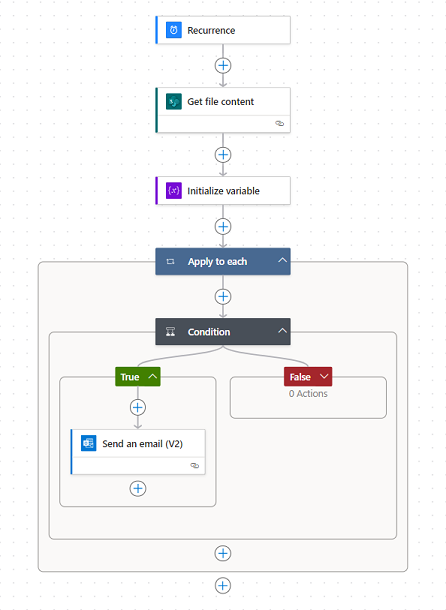 |
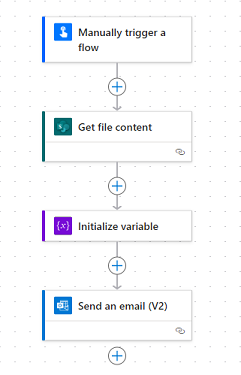 |
After selecting the kind of flow I need, I click on the “+” to insert a new step:
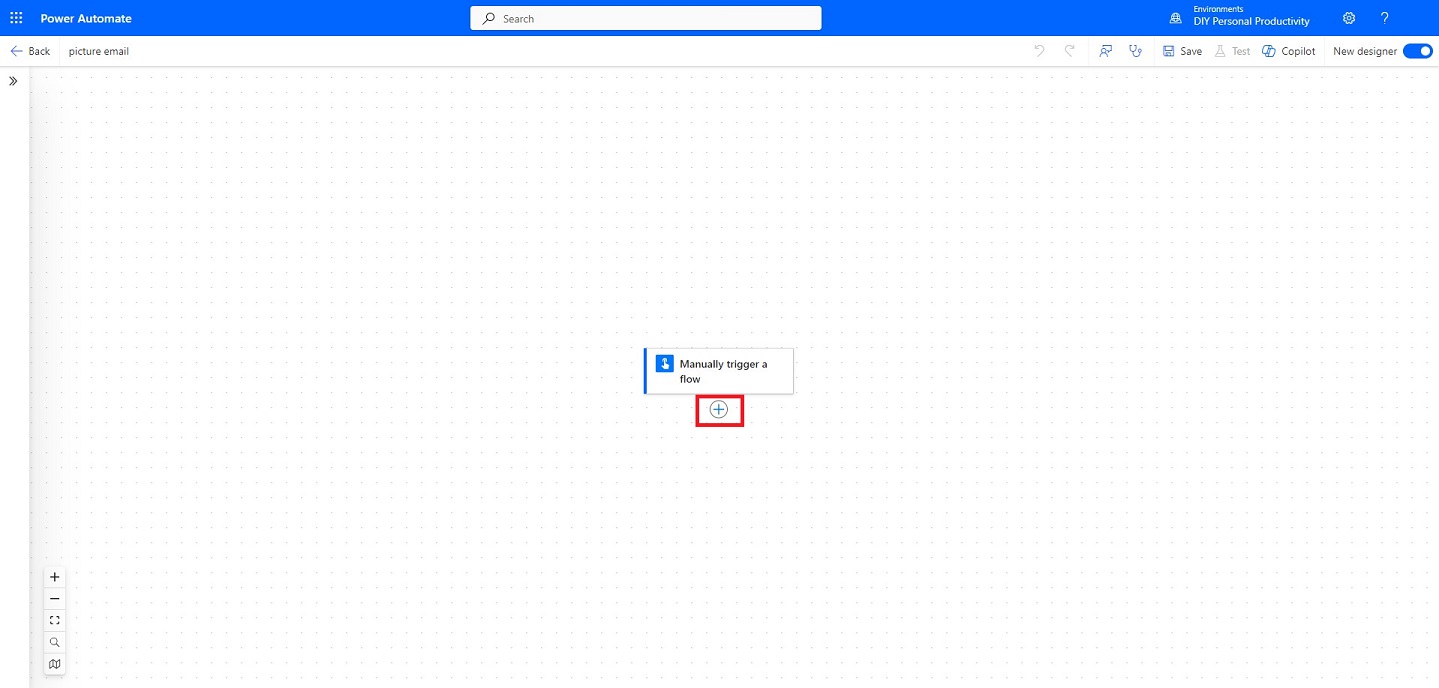
In the “search” field, put “sharepoint get file content” to select this option:
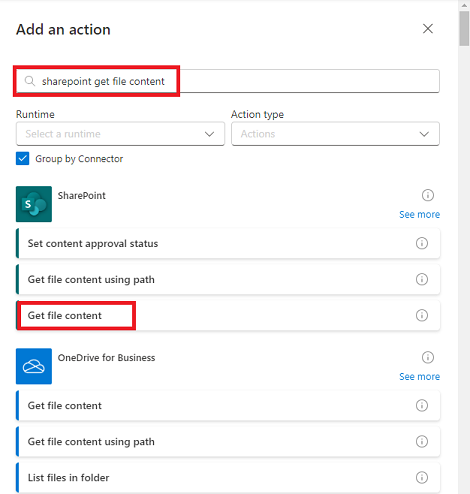
NOTE: my picture is in sharepoint, if you have it in other cloud like onedrive, use/select the corresponding one
Fill the fields:
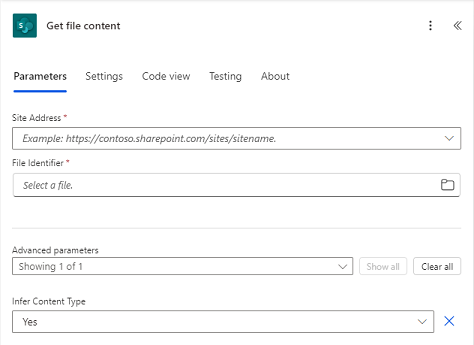
Click on the “+” then in the “search”, put “initialize” to select this option:
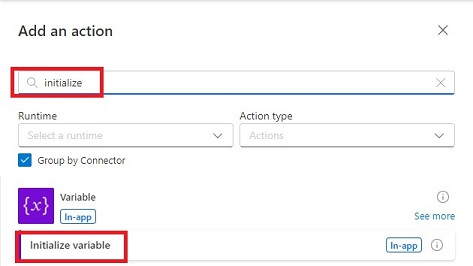
Fill the fields:
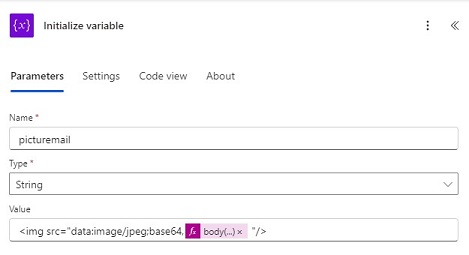
- Name: put whatever I want, for my example “picturemail” (this name will be used for my email)
- Type: select “string”
- Value:
- Put: <img src="data:image/jpeg;base64, "/> then click on the “space” then on “fx”

- Put: .$content then click at the beginning just before the dot
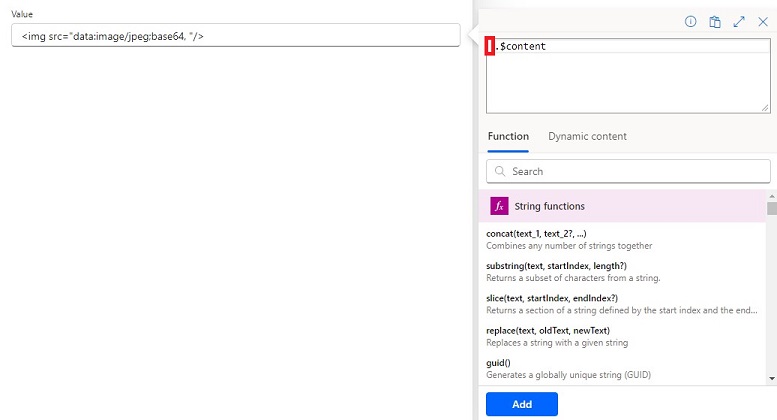
- Click on “dynamic content” then on “file content”. Once done, click on “add”
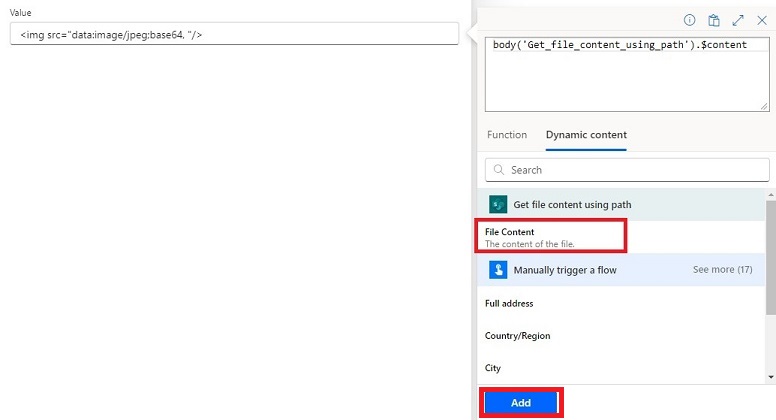
- Result: <img src="data:image/jpeg;base64,@{body('Get_file_content_using_path').$content} "/>
- NOTE:
- To specify the size, add “width="XXX" height="XXX"” like that:

- To put a link, add <a href="link">imagecode</a>:

- To specify the size, add “width="XXX" height="XXX"” like that:
- Put: <img src="data:image/jpeg;base64, "/> then click on the “space” then on “fx”
Alternatively, I can use “compose” instead of “initialize variable”. I will put <img src=' '/> then in the space, click on “fx”:
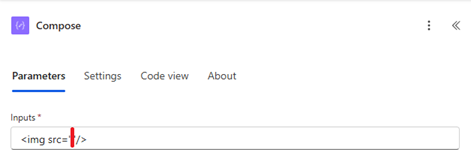
Put dataUri() and between the parenthesis, add “file content”:
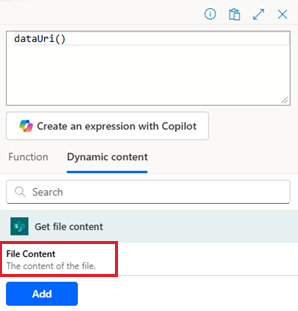 |
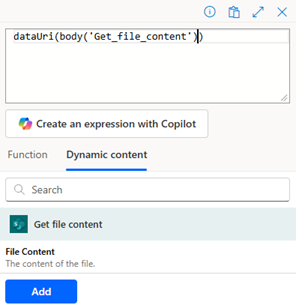 |
Result: <img src='dataUri(body('Get_file_content')) '/>
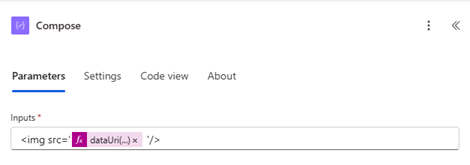
Click on the “+” then in the “search”, put “send email” to select this option:
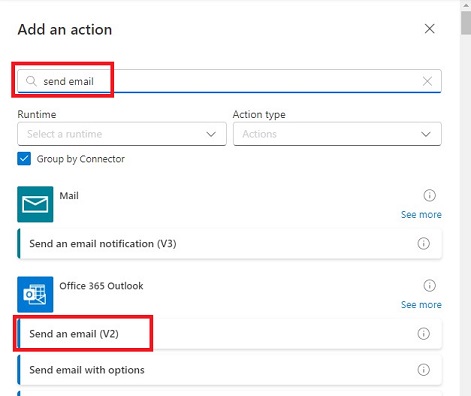
Fill the fields and in the body, click on the “lightning” icon to select:
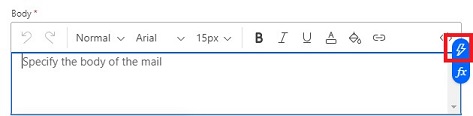
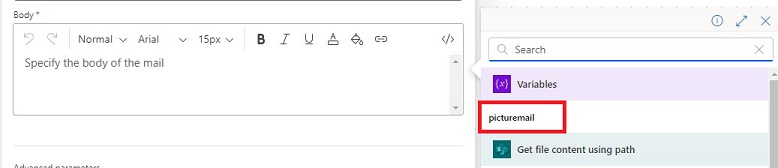
Once done, click on “save” and “test”:

If all go well, this is my email:
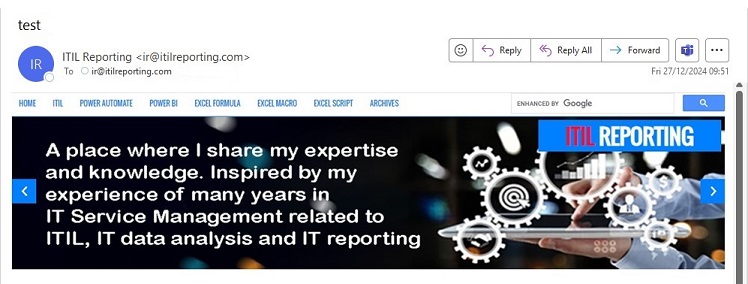
Interesting Topics
-

Be successfully certified ITIL 4 Managing Professional
Study, study and study, I couldn’t be successfully certified without studying it, if you are interested...
-

Be successfully certified ITIL 4 Strategic Leader
With my ITIL 4 Managing Professional certification (ITIL MP) in the pocket, it was time to go for the...
-

Hide visual and change background color based on selection
Some small tricks to customize the background colour of a text box...
-

Stacked and clustered column chart or double stacked column chart
In excel, I use a lot the combination of clustered and stacked chart...
-

Refresh Power BI
From the Power BI Service, I can set refresh but, for instance, there is no option to do it monthly or each time a change is made...
-

Power BI alerts to be sent by email from an excel file based on condition
I will explain how to send a list of emails from an excel file after creating alerts...






