Power Automate: add an attachment in an email
I will explain how to put an attachment (about a picture, read Power Automate: add a picture in an email). Before to start, take note that the steps should be outside of a “control” or “condition” step:
 |
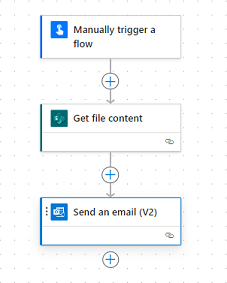 |
After selecting the kind of flow I need, I click on the “+” to insert a new step:
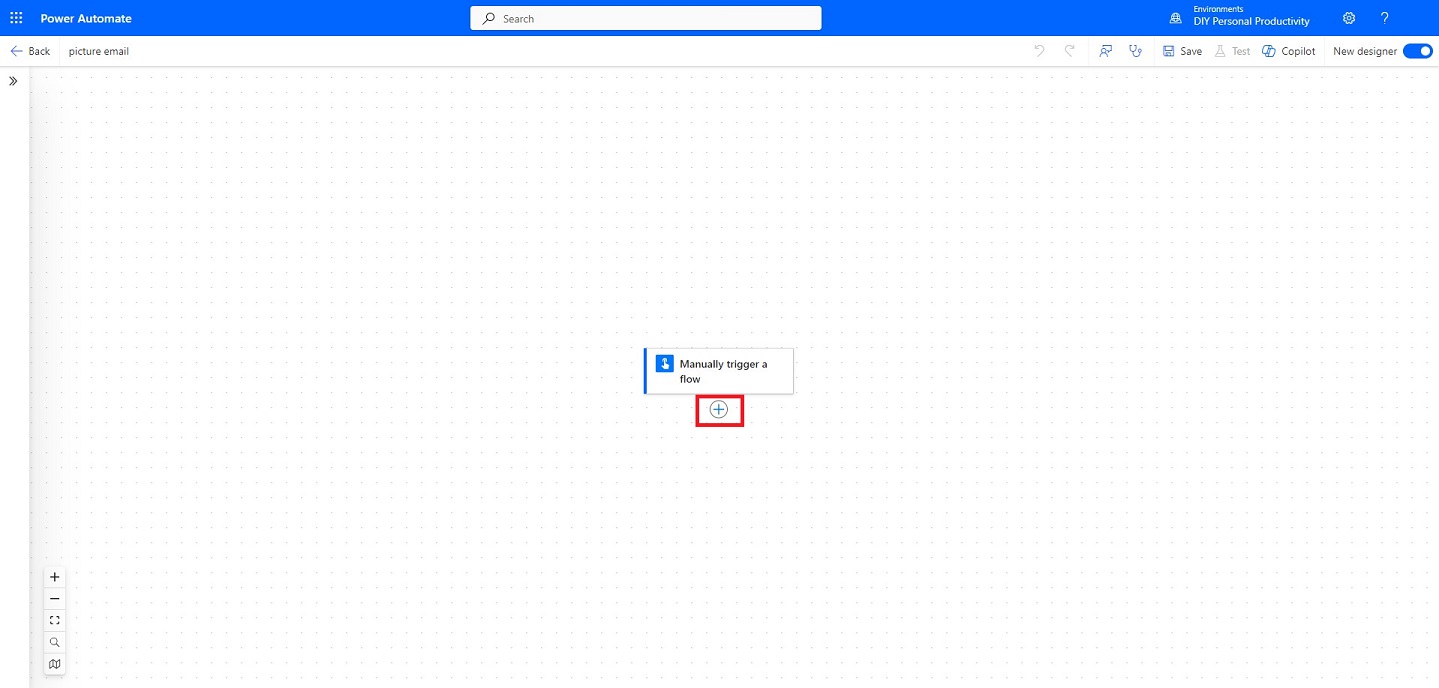
In the “search” field, put “sharepoint get file content” to select this option:

NOTE: my attachment is in sharepoint, if you have it in other cloud like onedrive, use/select the corresponding one
Fill the fields:

Click on the “+” then in the “search”, put “send email” to select this option:
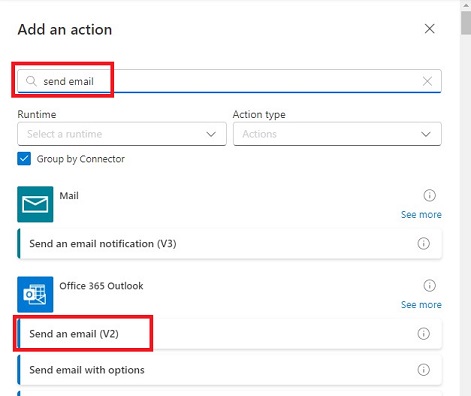
Fill the fields and in the “advanced parameters”, select “attachments”:

- Click on “add new item”:

- In “name”, put your attachment name including its extension and in “content”, click on the “lightning” icon to select:


Once done, click on “save” and “test”:

If all go well, this is my email:

Interesting Topics
-

Be successfully certified ITIL 4 Managing Professional
Study, study and study, I couldn’t be successfully certified without studying it, if you are interested...
-

Be successfully certified ITIL 4 Strategic Leader
With my ITIL 4 Managing Professional certification (ITIL MP) in the pocket, it was time to go for the...
-

Hide visual and change background color based on selection
Some small tricks to customize the background colour of a text box...
-

Stacked and clustered column chart or double stacked column chart
In excel, I use a lot the combination of clustered and stacked chart...
-

Refresh Power BI
From the Power BI Service, I can set refresh but, for instance, there is no option to do it monthly or each time a change is made...
-

Power BI alerts to be sent by email from an excel file based on condition
I will explain how to send a list of emails from an excel file after creating alerts...






