Power BI: put a new text line and special characters in measure
To put a new line, it is quite easy, just put this:
&UNICHAR(10)&
And make sure that the “word wrap” option is on:
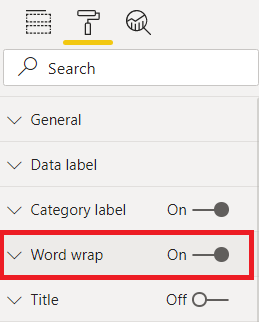
So for instance, I will create a measure by clicking on “home -> new measure” and I put a phrase. To see the result, I will create a “card” in the visualization and in the “fields”, I put the “measure”.

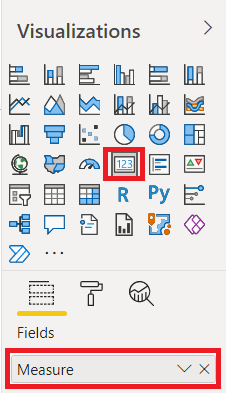
As you can see, it shows in 1 line because the “word wrap” option off.
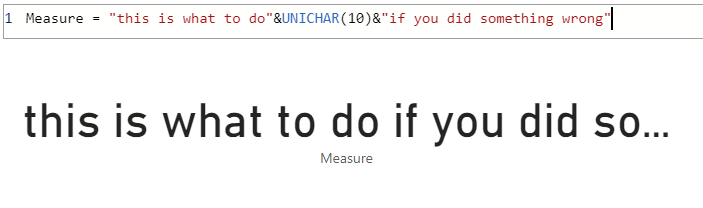
Now if I turn on the option, I have 2 lines:
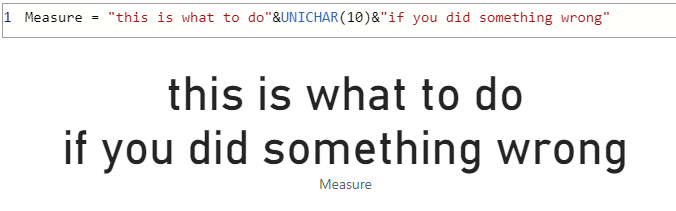
To put a special character:
- I can press on my keyboard the windows key + dot or semicolon

- Or I can use an unicode: UNICHAR(unicode number)
The same one as excel. For that, I will use this webpage Huge List of Unicode Symbols that references most of them. For instance to put an up arrow, I will look in the webpage the unicode number for the top arrow so my formula will be:
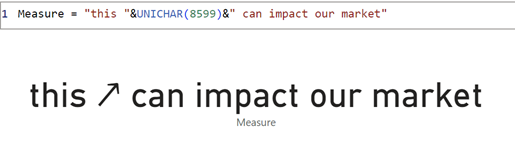
Interesting Topics
-

Be successfully certified ITIL 4 Managing Professional
Study, study and study, I couldn’t be successfully certified without studying it, if you are interested...
-

Be successfully certified ITIL 4 Strategic Leader
With my ITIL 4 Managing Professional certification (ITIL MP) in the pocket, it was time to go for the...
-

Hide visual and change background color based on selection
Some small tricks to customize the background colour of a text box...
-

Stacked and clustered column chart or double stacked column chart
In excel, I use a lot the combination of clustered and stacked chart...
-

Refresh Power BI
From the Power BI Service, I can set refresh but, for instance, there is no option to do it monthly or each time a change is made...
-

Power BI alerts to be sent by email from an excel file based on condition
I will explain how to send a list of emails from an excel file after creating alerts...






