Power BI: change the source, refresh the data and move columns
The data and the source are evolving and many times, I have to change or to update them. For instance, I start with this data located in my “download” folder:
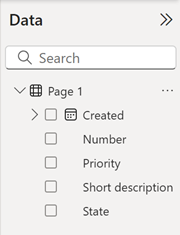
My new data has more rows and more columns, to update it, there are 2 options:
- To all tables, click on “refresh”

- To a specific table, click on the 3 dots then on “refresh data”
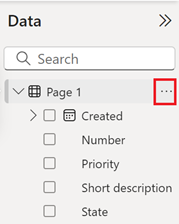
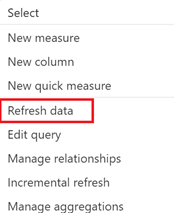
If my new data has less column, the column name and/or the source location have changed, I will get an error. To explain how I solve it, I will divide this article in 2 section, source and data.
Source
If I change the location, to update it, click on “transform data -> data source settings”:

If I have multiple sources, I will just select the correct one then click on “change source”:
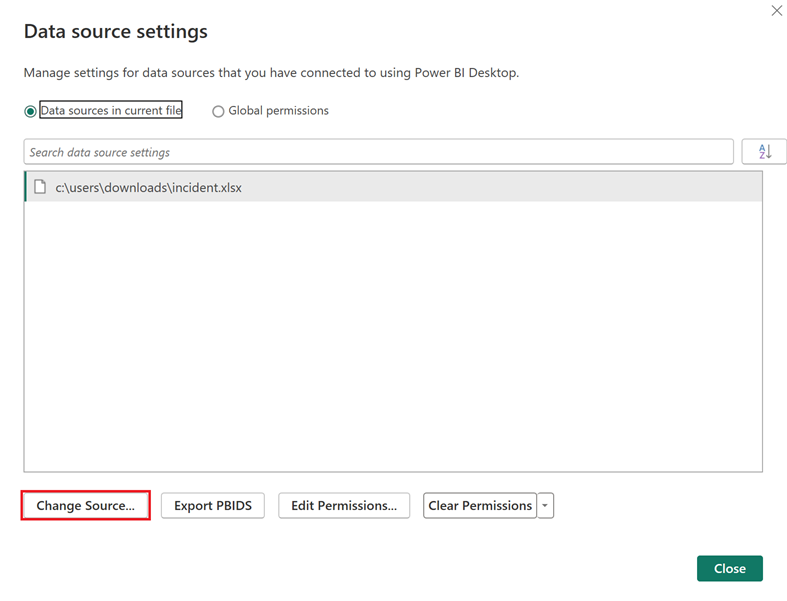
Once done, the new data will refresh automatically.
Data
If my new data has 3 columns instead of 5 and “state” has been replaced by “stage”, I will go to the Power Query Editor by clicking on “transform data -> transform data”:

Select the first “change type” after “promoted headers”:
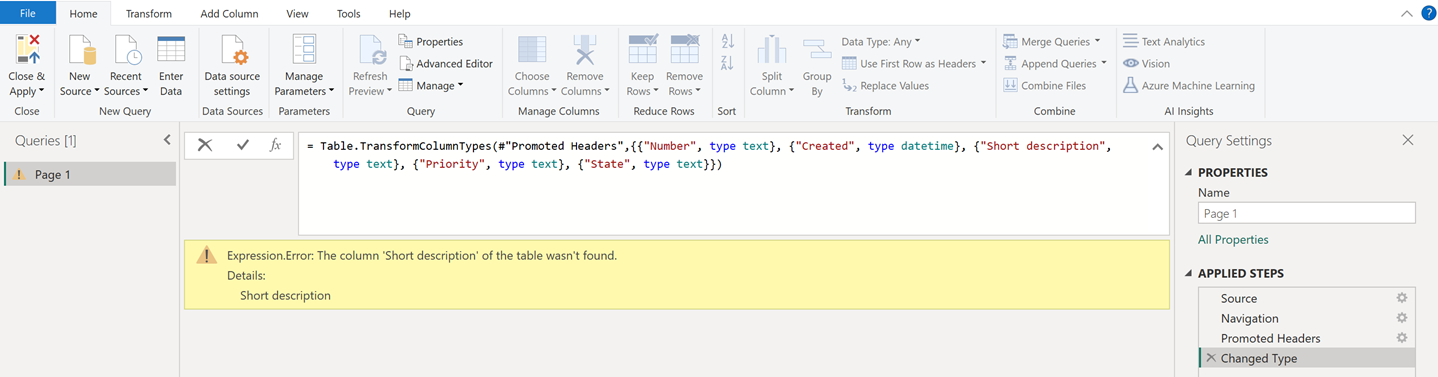
Removed the undesired columns and put the new name:

Once done, click on “close & apply” then the new data will refresh automatically:
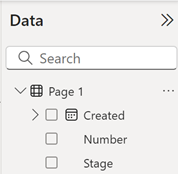
NOTE: I have to do the same thing for “removed other columns” if I loaded at the beginning some specific columns to manage huge data (for more information, read Power BI: filter before loading data)
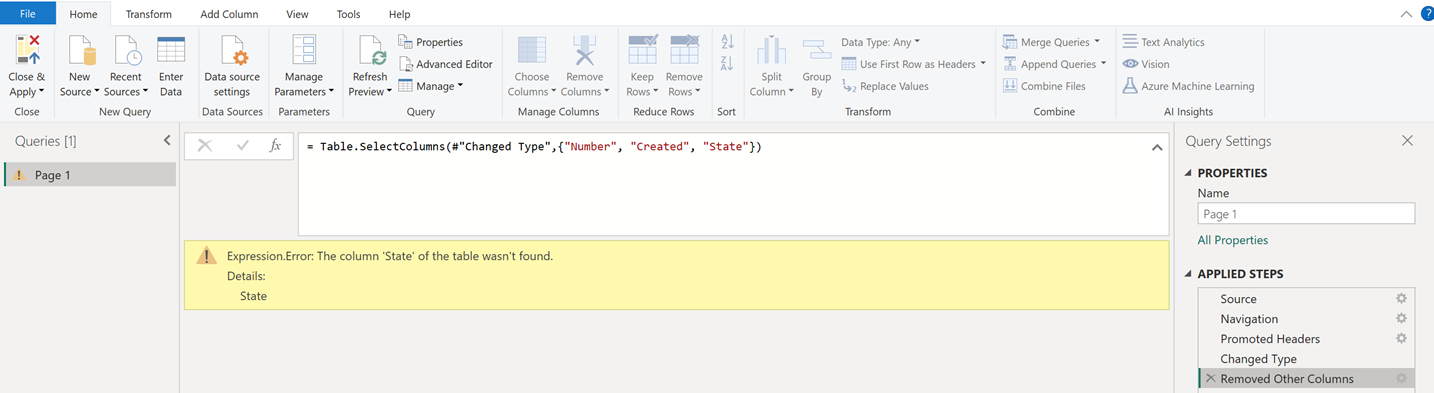

To move or re-order the columns, it can be done only in the Power Query Editor. Click and hold on the column header:

Then move it but this change will have no impact in the table view, neither on the result:
| Power Query Editor | Table view |
 |
 |
If it is something that annoy you, to have the columns ordered as you like, the only way to do it, it is to delete the table and reload it again.
Interesting Topics
-

Be successfully certified ITIL 4 Managing Professional
Study, study and study, I couldn’t be successfully certified without studying it, if you are interested...
-

Be successfully certified ITIL 4 Strategic Leader
With my ITIL 4 Managing Professional certification (ITIL MP) in the pocket, it was time to go for the...
-

Hide visual and change background color based on selection
Some small tricks to customize the background colour of a text box...
-

Stacked and clustered column chart or double stacked column chart
In excel, I use a lot the combination of clustered and stacked chart...
-

Refresh Power BI
From the Power BI Service, I can set refresh but, for instance, there is no option to do it monthly or each time a change is made...
-

Power BI alerts to be sent by email from an excel file based on condition
I will explain how to send a list of emails from an excel file after creating alerts...






