Power BI: show important events in a chart
The advantage to show some important events in a chart is that I can see clearly the evolution of the situation before and after:
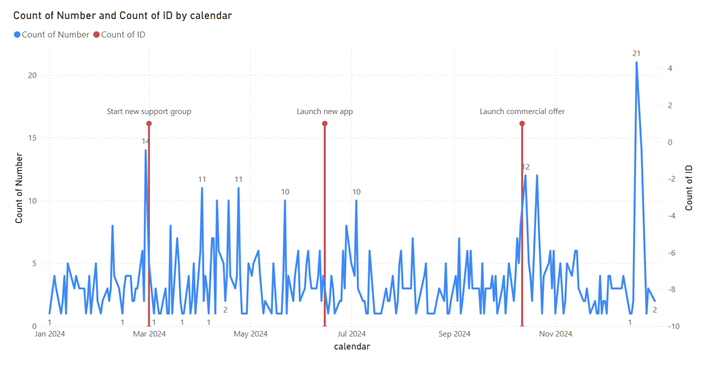
Originally, this is my chart:
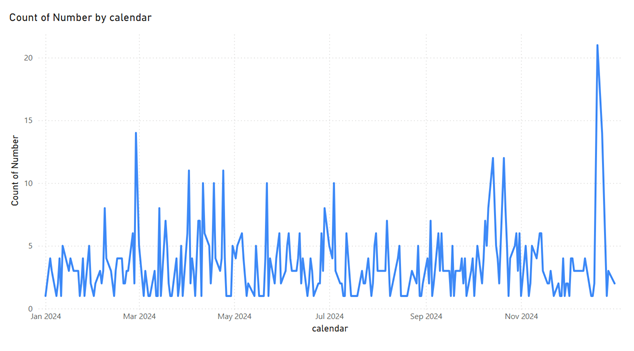
I will add those events in it:
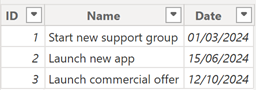
NOTE: the “ID” column is optional, I will explain later how to use it
In the “secondary y-axis”, I will add the date of my events table:
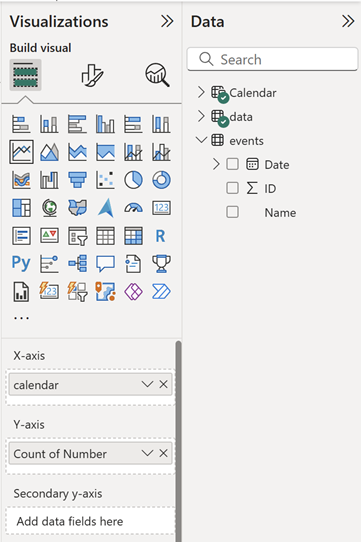 |
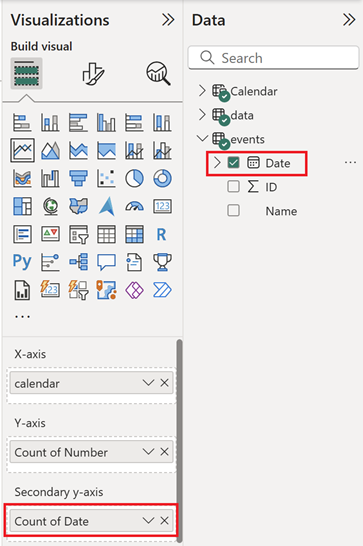 |
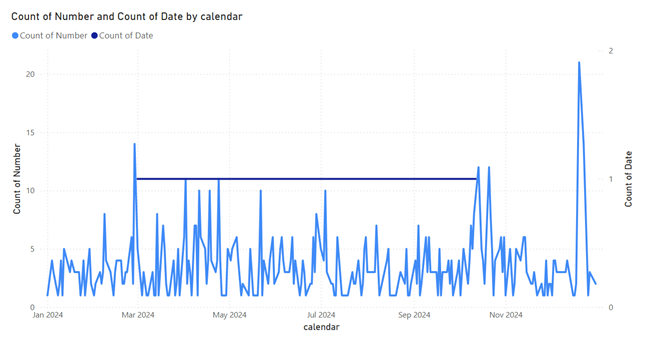
From now on, I will always refer to this “secondary y-axis”. I will deactivate its line and activate its marker so I make sure to select only this one in the “series” field:
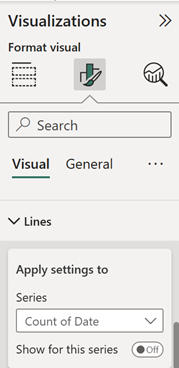 |
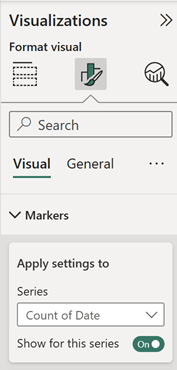 |
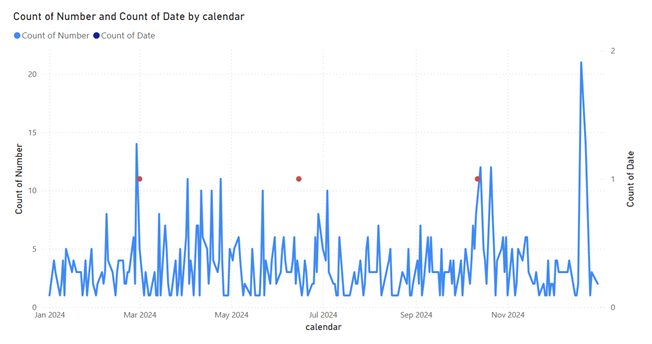
NOTE: for the marker, I change the color to orange
I will create 2 measures for my events table like that:
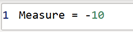

|
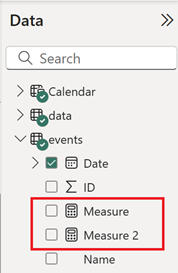 |
In the “secondary y-axis”:
- Click on the “fx” of the minimum range to select the “measure”:
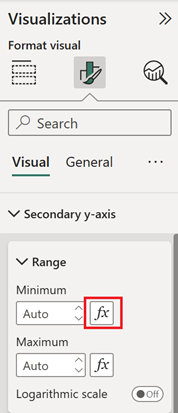
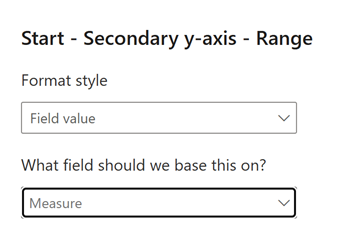
- For the maximum range, I put 4
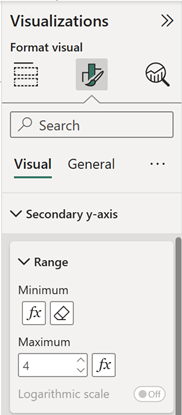
NOTE: based on your data, you will have to change the minimum and maximum

I will activate the “data label” and in the “series” I make sure to select it then:
- In the “position” of “options”, select “above”:
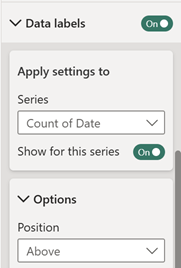
- Deactivate the “value” and activate the “detail”:
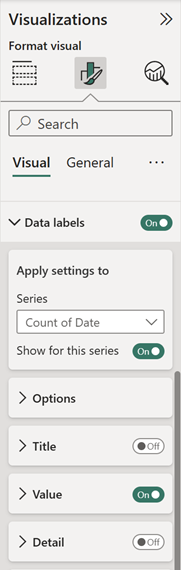
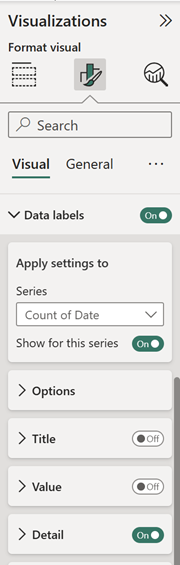
In the “detail”, click on “add data” to select the events name:
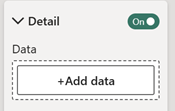 |
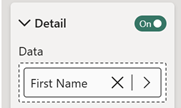 |
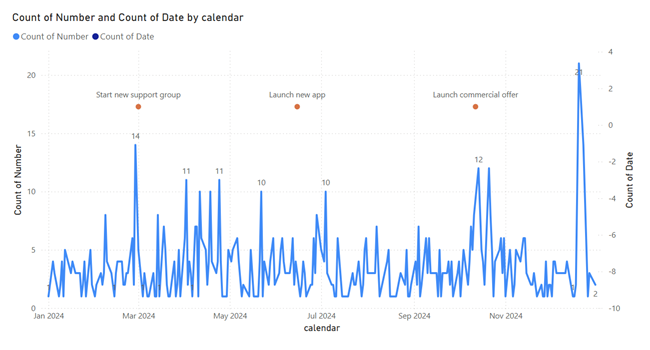
I will activate the “error bars” inside the magnifying glass and in the “lower bound”, select the “measure 2”, again make sure to select only this one in the “series” field:
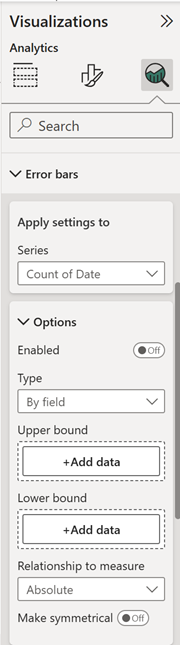 |
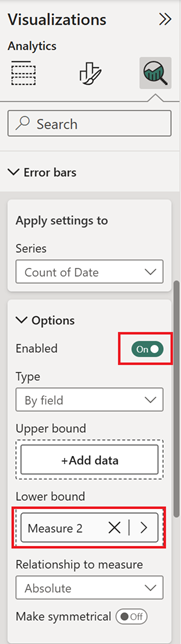 |
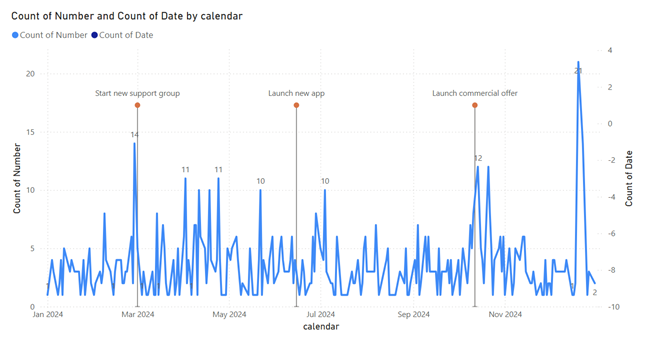
And to finish, I just need to personalize my visual. Remember about the optional ID column ? I use it if I have a lot of events because each event, instead to be at the same height, will be at different levels, avoiding that event names are mixing between them. To use it, I will create first a measure:

Then put it in the “secondary y-axis”:
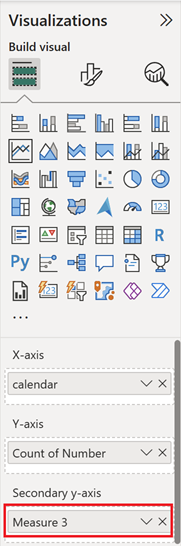
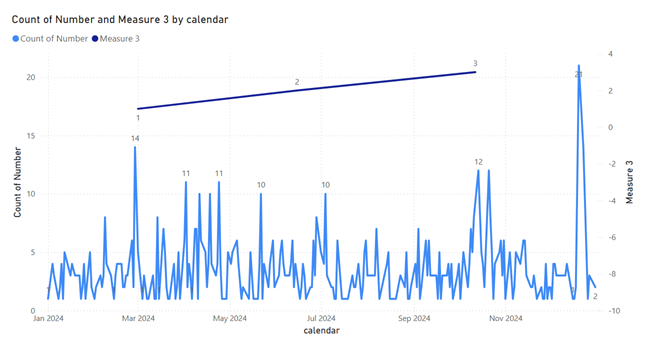
Now, I just need to repeat the process above and that’s it:
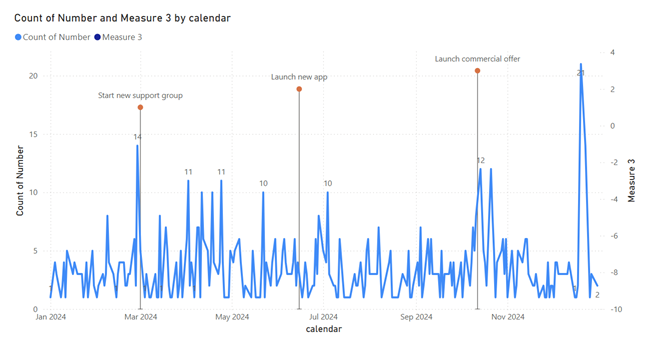
Interesting Topics
-

Be successfully certified ITIL 4 Managing Professional
Study, study and study, I couldn’t be successfully certified without studying it, if you are interested...
-

Be successfully certified ITIL 4 Strategic Leader
With my ITIL 4 Managing Professional certification (ITIL MP) in the pocket, it was time to go for the...
-

Hide visual and change background color based on selection
Some small tricks to customize the background colour of a text box...
-

Stacked and clustered column chart or double stacked column chart
In excel, I use a lot the combination of clustered and stacked chart...
-

Refresh Power BI
From the Power BI Service, I can set refresh but, for instance, there is no option to do it monthly or each time a change is made...
-

Power BI alerts to be sent by email from an excel file based on condition
I will explain how to send a list of emails from an excel file after creating alerts...






