Power BI: create a calendar visual
The easier way to create a visual for a calendar will be to download some paid/free visuals that I can find in the market. In this article, I will show you how to do it without any additional tools.
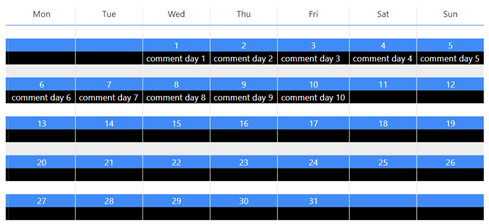
First, I have created this 2025 calendar table:
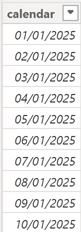
NOTE: to know how to, read Power BI: create an automatically updated calendar
Next, I will add 7 new columns by clicking on “table tools -> new column”:
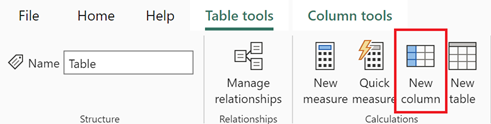
Delete everything then put:
- For the first one: daynumber = DAY([calendar])

- For the second one: dayname = FORMAT([calendar],"DDD")

- For the third one: weekdaynum = WEEKDAY([calendar],2)
 NOTE: the “2” means that my calendar will start with Monday
NOTE: the “2” means that my calendar will start with Monday
- For the fourth one:
weekmonth = var startmonth = DATE(YEAR([calendar]),MONTH([calendar]),1) var endmonth = EOMONTH([calendar],0) var newcalendar = ADDCOLUMNS(CALENDAR(startmonth,endmonth),"week",WEEKDAY([Date],2)) // NOTE: the “2” means that my calendar will start with Monday return COUNTROWS(FILTER(newcalendar,[Date]<[calendar] && [week]=7))+1

- For the fifth one: weekyear = WEEKNUM([calendar],2)
 NOTE: the “2” means that my calendar will start with Monday
NOTE: the “2” means that my calendar will start with Monday
- For the sixth one: monthname = FORMAT([calendar],"MMMM")

- For the last one: monthnum = MONTH([calendar])

NOTE: if you want your calendar to start with another day, for instance Sunday, change the 3 “2” by “1”, all 3 should have the same number. For more options, read:
Before to create my visual, I will need to sort correctly those columns by clicking on “column tools -> sort by column”:
- The day name to select “weekdaynum”
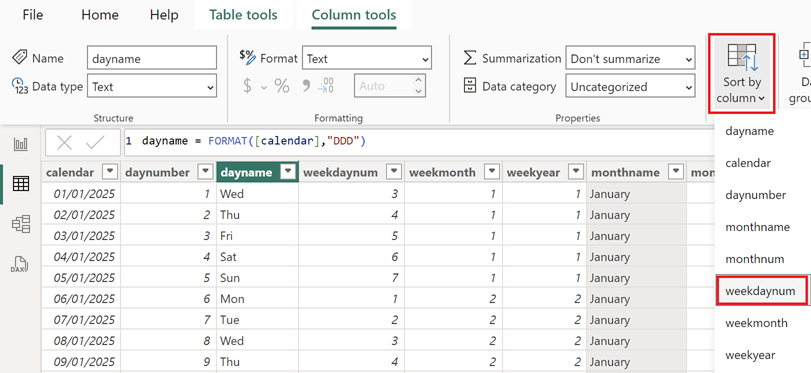
- The month name to select “monthnum”
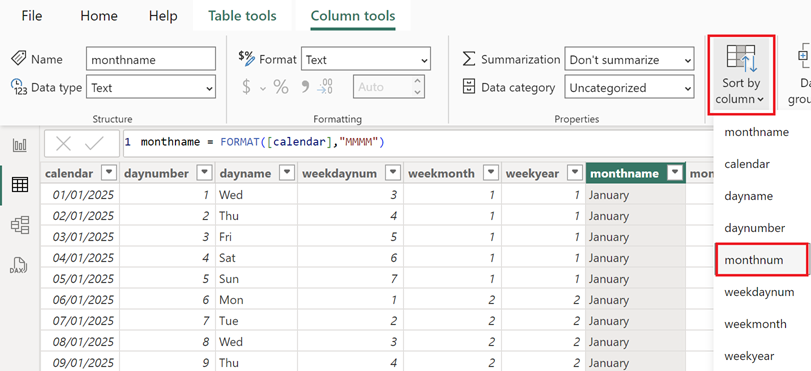
In the “visualizations” panel, I will choose “matrix” then those columns in those fields:
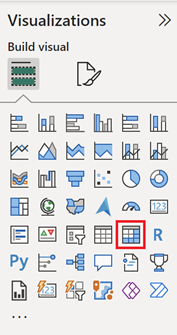 |
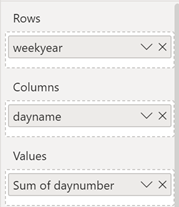 |
For “values”, click on the “down arrow” to select “minimum”:
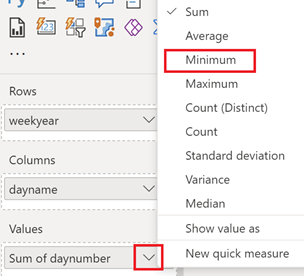 |
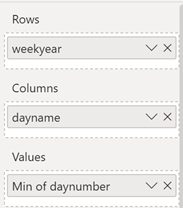 |
The visual will look like this:
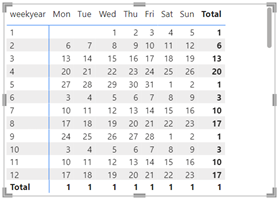
To remove both “totals”, click on “format your visual” then turn off those options:
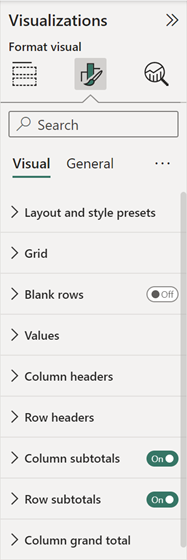 |
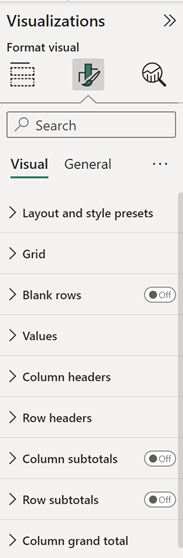 |
I will create a slicer with “monthname”:
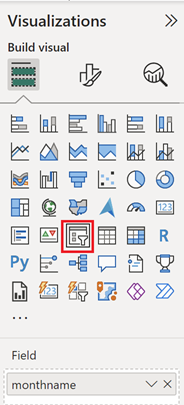
And in the “slicer settings”, I will choose this option:
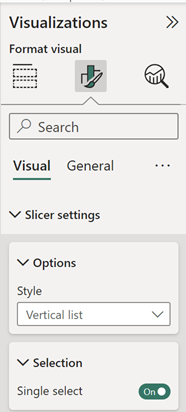
This is the result:
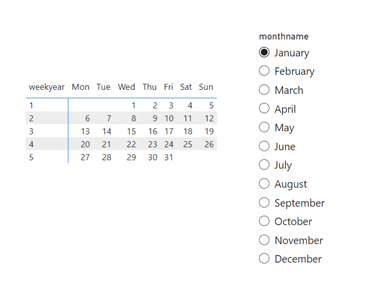
In my calendar, I can add some information, for instance, I have another table like that:
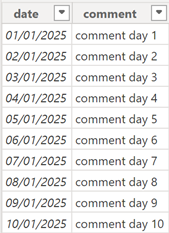
NOTE: there is an active relationship between my 2 tables
I am going to add “comment” in “values”:
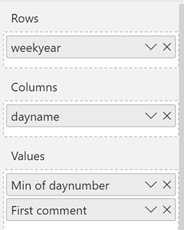
In “format my visual”, I will configure those 3 options:
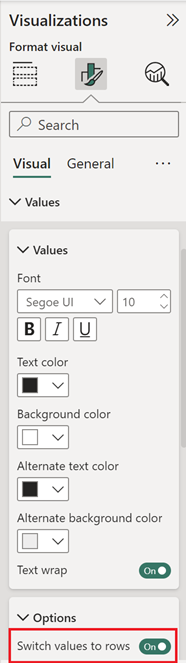 |
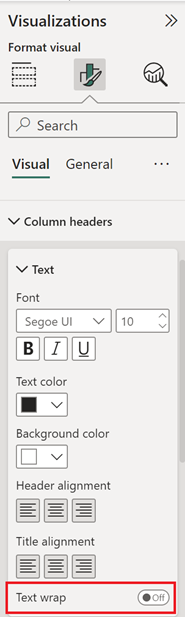 |
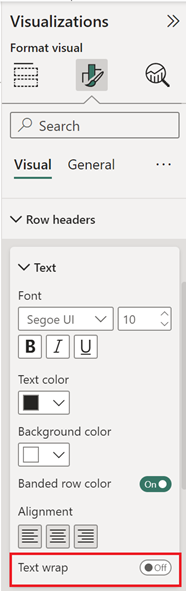 |
My visual will look like this:
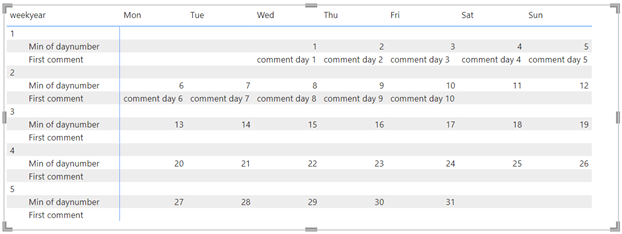
I will reduce the size of the “weekyear” column to get this result (just place the mouse above the vertical blue line, the mouse icon will change then left click and hold to move it to the right):
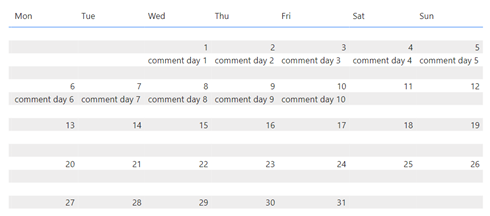
Also I can put some colors, put the values in the center, etc. to get for instance this final result:
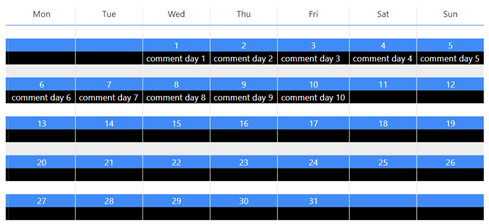
Just play with the different configurations to customize it as you like.
Interesting Topics
-

Be successfully certified ITIL 4 Managing Professional
Study, study and study, I couldn’t be successfully certified without studying it, if you are interested...
-

Be successfully certified ITIL 4 Strategic Leader
With my ITIL 4 Managing Professional certification (ITIL MP) in the pocket, it was time to go for the...
-

Hide visual and change background color based on selection
Some small tricks to customize the background colour of a text box...
-

Stacked and clustered column chart or double stacked column chart
In excel, I use a lot the combination of clustered and stacked chart...
-

Refresh Power BI
From the Power BI Service, I can set refresh but, for instance, there is no option to do it monthly or each time a change is made...
-

Power BI alerts to be sent by email from an excel file based on condition
I will explain how to send a list of emails from an excel file after creating alerts...






