Power Automate: update an excel file from Power BI
Here, I will show you how to update an excel file from Power BI through Power Automate. The point is that the update will not be done automatically, I will need to click on a button. If you are looking for an automatic way, read Power Automate: update an excel file with Power BI. Before to start, there are 3 conditions:
- The excel file should be in the cloud (onedrive, sharepoint, etc.)
- In my excel file, the data should be formatted as a “table”
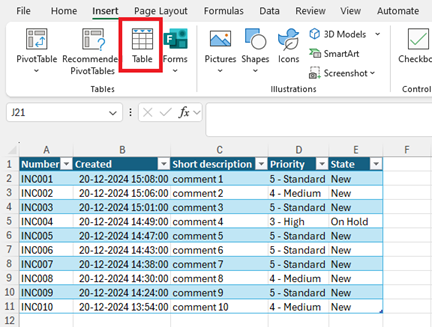
- The table should not evolve in rows, for instance, in my table, I have 11 rows so it should stay that way. If the data will increase or decrease, read Power Automate: update an excel file with Power BI
From Power BI, from the “visualizations” panel, click on this icon:
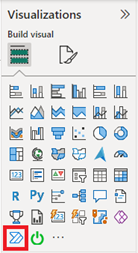
This popup will appear:
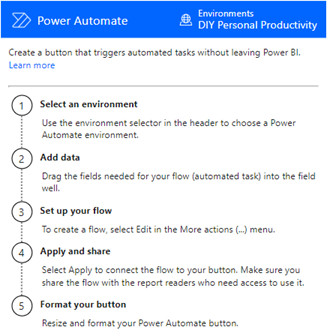
The step 1 is automatically done so I will go to step 2 by adding the columns that I want to update in my excel table, in my example, “number” and “priority”:
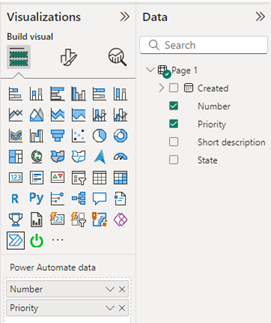
Once done, I will click on the 3 dots on the top right corner and select “edit”:
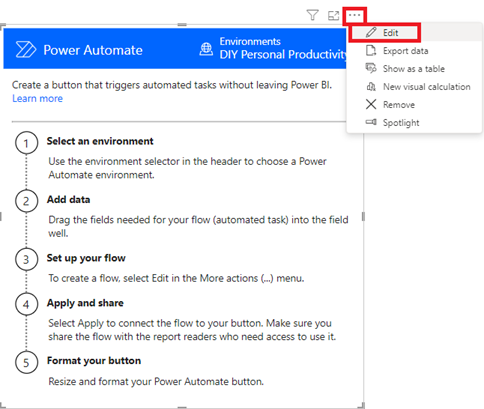
I will get this view, I can either click on “new” or scroll down to select “update an excel table from Power BI”:
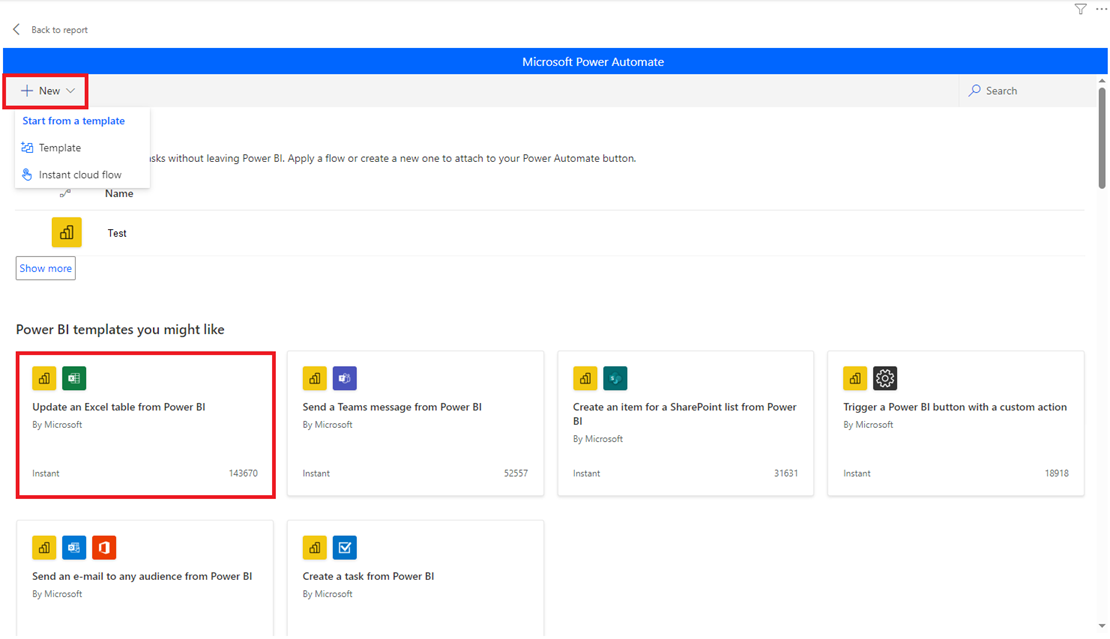
I will click on “update an excel table from Power BI” and after following the simple steps to validate my login, I will get this view:
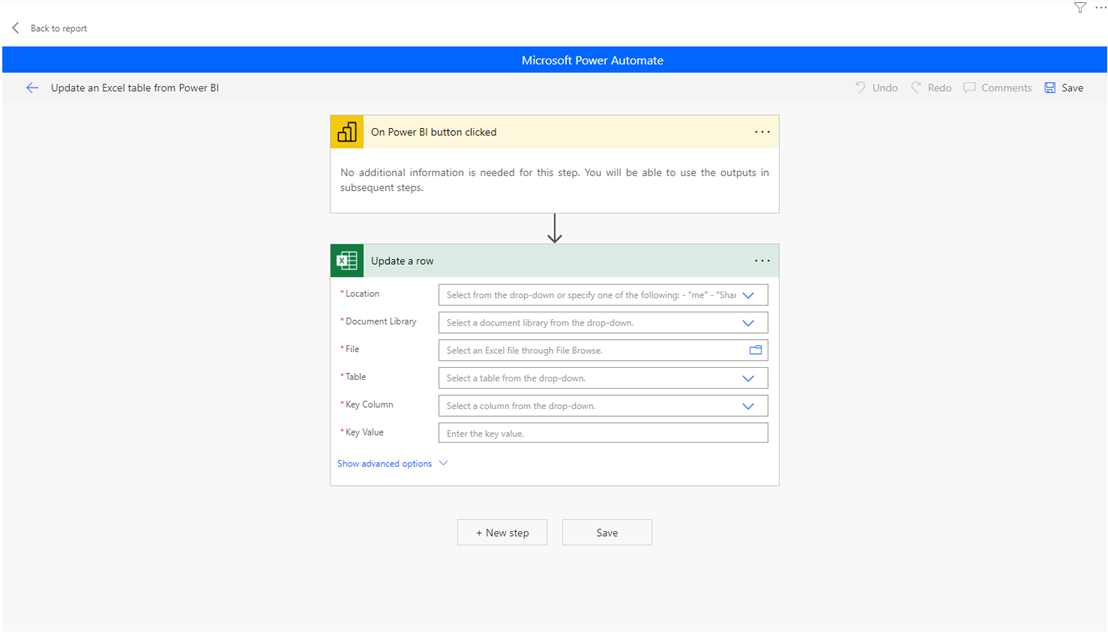
Starting to filling up the fields, I will get additional ones (they should represent the columns of my excel table) once reaching the “key column” field:
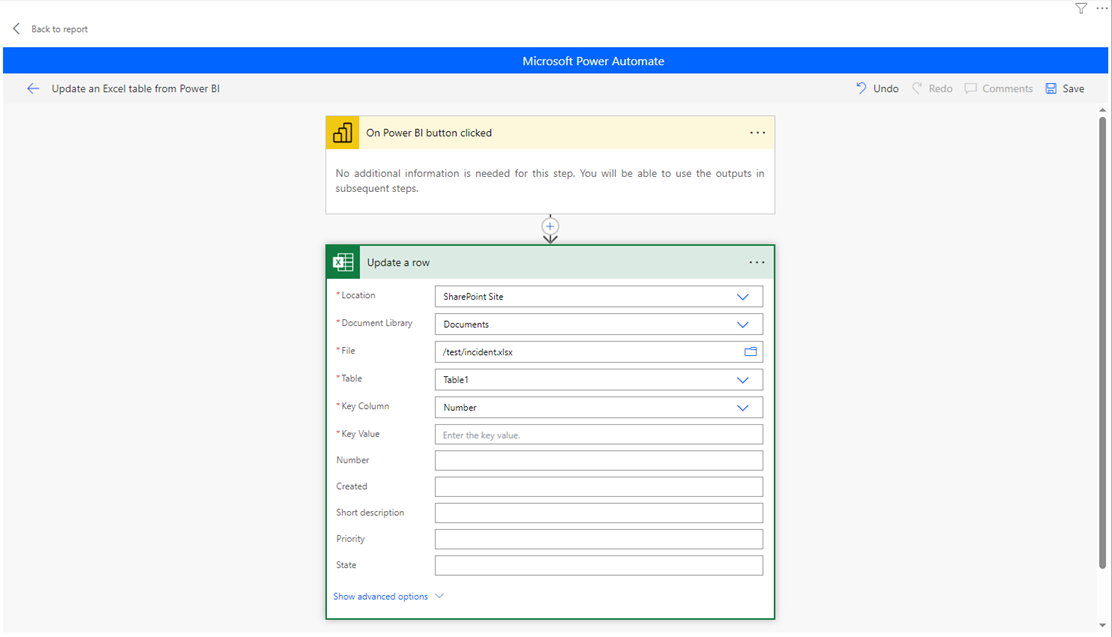
About the fields:
- Key volume: it should be a column with unique values. For my example, it is “number”
- Key value: related to the “key volume”, I can put a number, for instance “INC001”, in this case, I will only update the row of “INC001”. To update all rows, in the right panel, I will select “Power BI data Number”
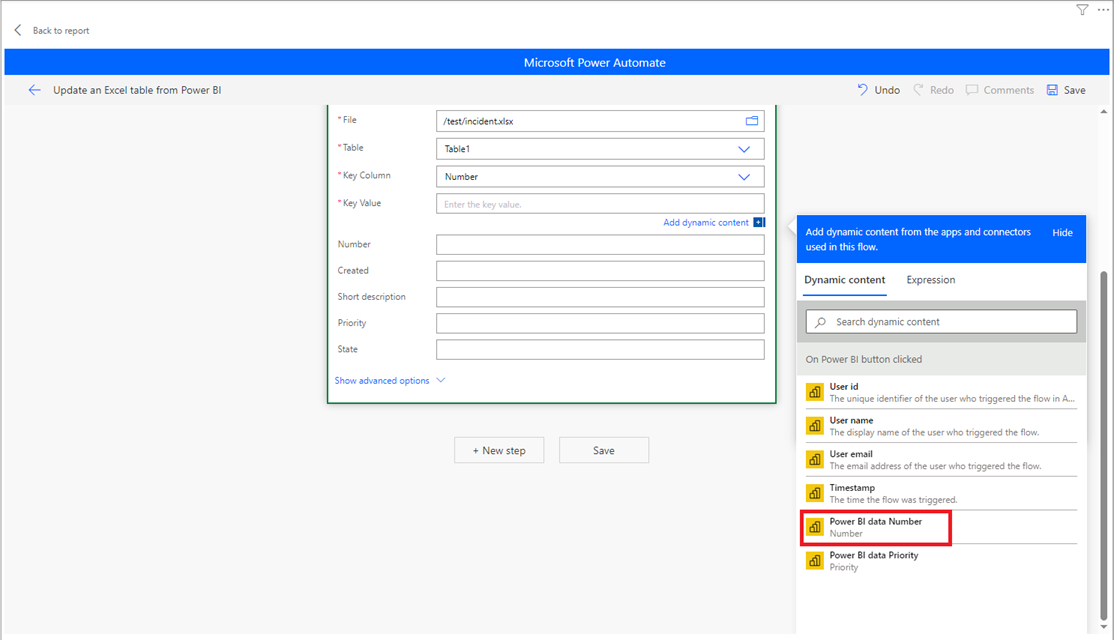
- The other 5 columns that correspond to my excel table, I will fill up this way:
- “number” is “Power BI data Number”
- “priority” is “Power BI data Priority”
- For the others, I will let it blank because if I put manually a value, it will update the column with the same value for all rows
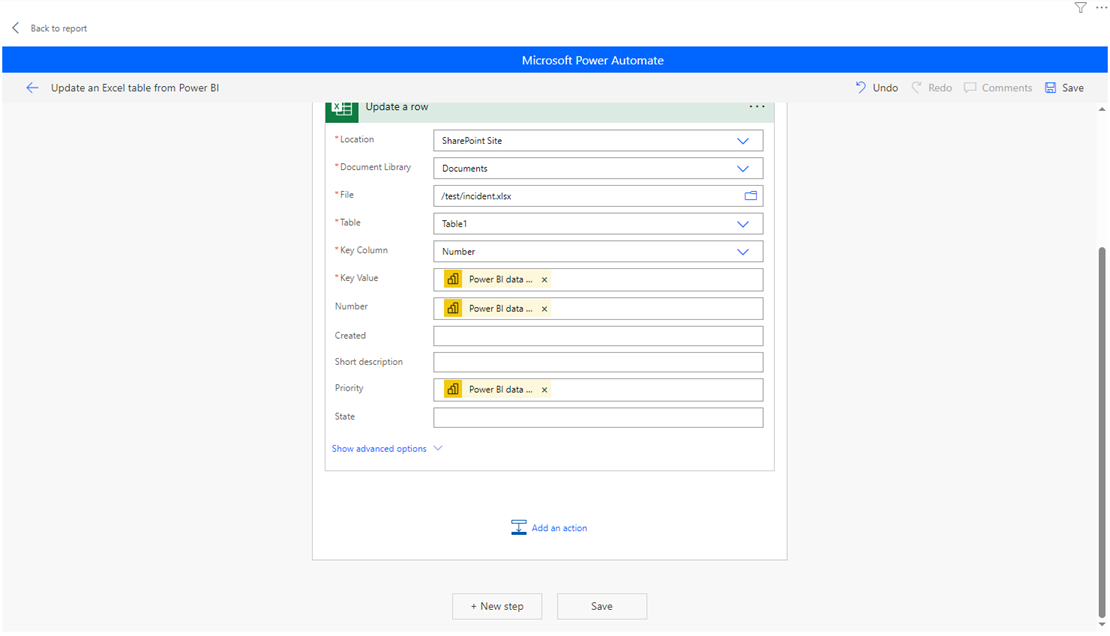
- NOTE: if you get this view, just click on “update a row”:
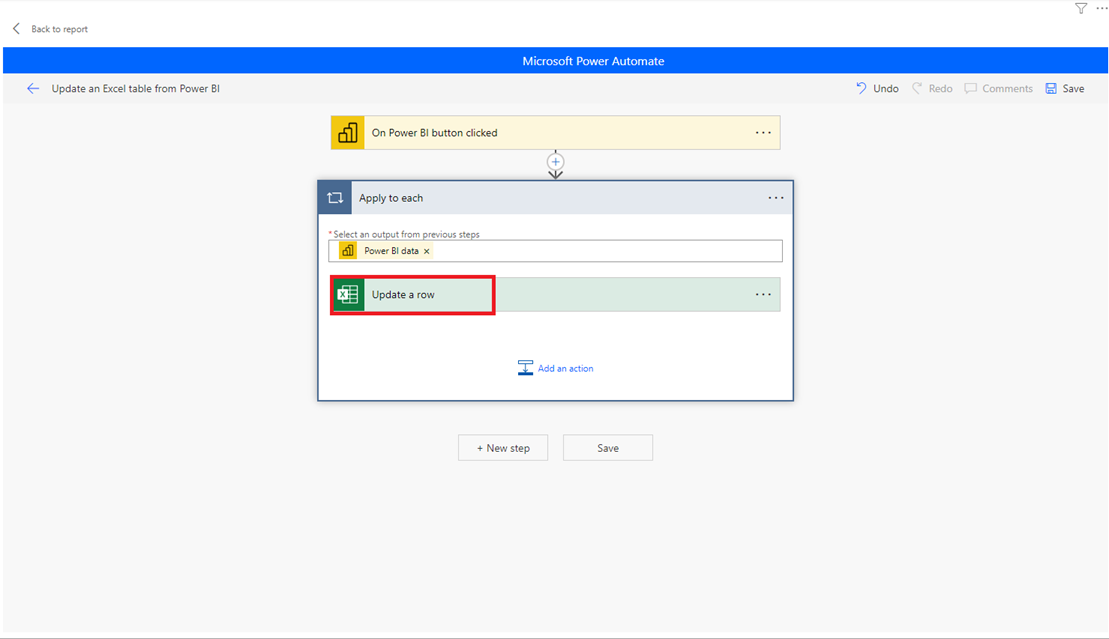
Once the fields are filled up, click on “save” then “save and apply” or directly on “save and apply”:
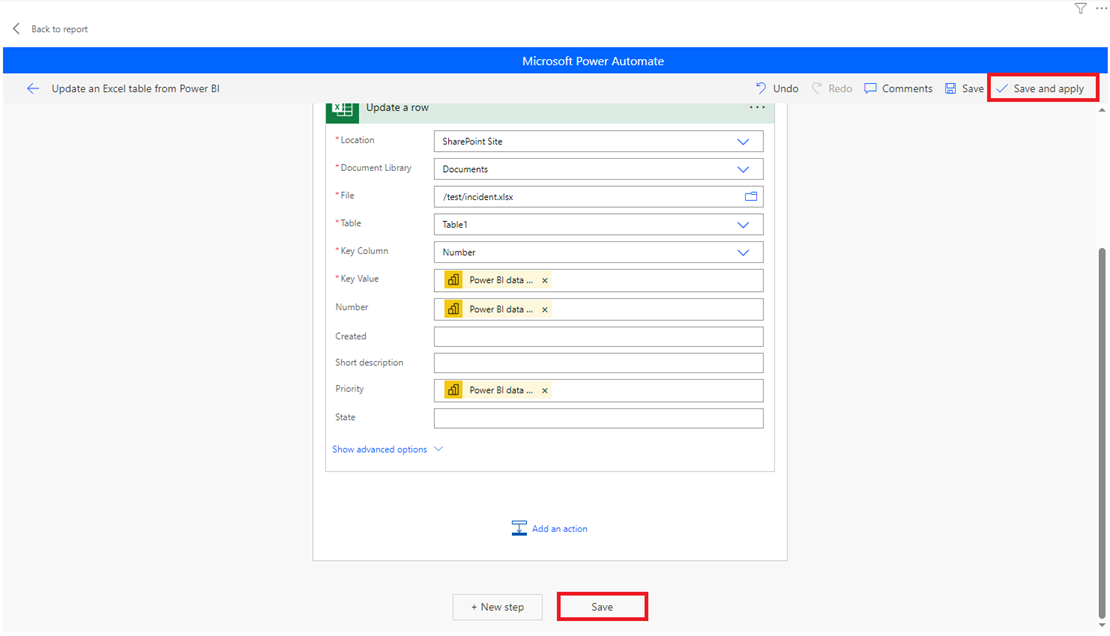
If all go well, I got this message then click “back to report”:
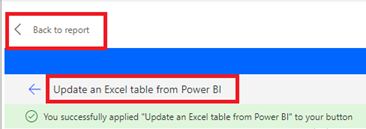
NOTE: if need be, change the name and if you don’t click on “save and apply”, the “run flow” button will not appear
I can customize the button by clicking on “format your visual” icon. Once done, I will publish it and from Power BI Service, I click on the “run flow” button:
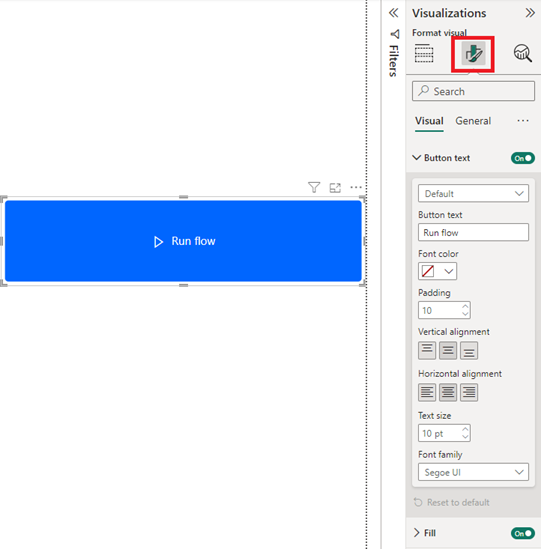
This is the result:
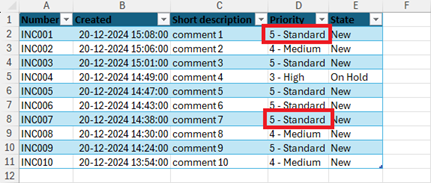 |
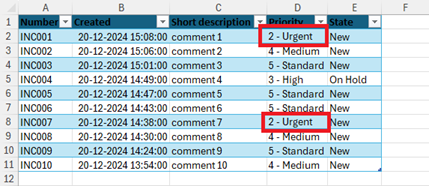 |
NOTE: the “run flow” button is not working in Power BI Desktop and once in the Service, I don’t need to add the report in the “app”
From the Power Automate webpage, I can access to the flow by clicking on “my flows”:
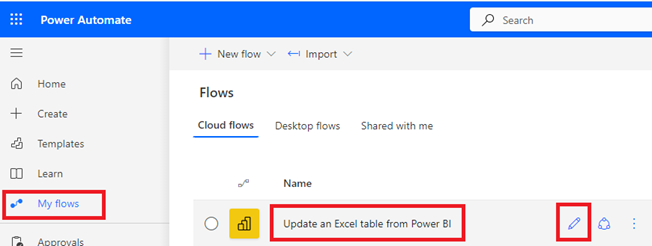
- Clicking on the “edit” icon to edit the flow from Power Automate, although I will recommend to do it from Power BI
- Clicking on the name, I will get an overview

Interesting Topics
-

Be successfully certified ITIL 4 Managing Professional
Study, study and study, I couldn’t be successfully certified without studying it, if you are interested...
-

Be successfully certified ITIL 4 Strategic Leader
With my ITIL 4 Managing Professional certification (ITIL MP) in the pocket, it was time to go for the...
-

Hide visual and change background color based on selection
Some small tricks to customize the background colour of a text box...
-

Stacked and clustered column chart or double stacked column chart
In excel, I use a lot the combination of clustered and stacked chart...
-

Refresh Power BI
From the Power BI Service, I can set refresh but, for instance, there is no option to do it monthly or each time a change is made...
-

Power BI alerts to be sent by email from an excel file based on condition
I will explain how to send a list of emails from an excel file after creating alerts...






