Power Automate: stop a workflow after a specific day
Flows should not run indefinitely, instead to stop it manually, do it automatically by adding a condition and the “turn off flow” action. Click to the “+” then put “condition” to select:
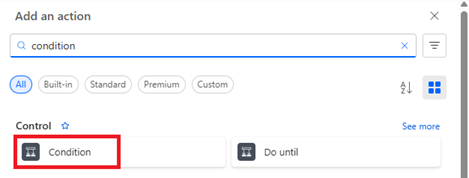
In its configuration, click on the first “choose a value” field then on “fx”:
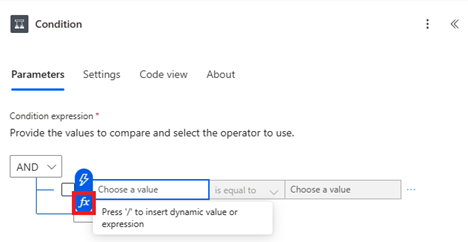
Put “utcNow()” then click on “add”:
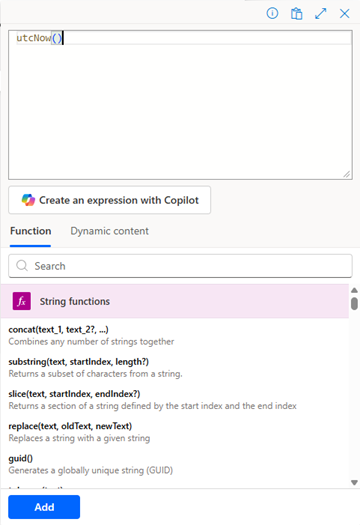
For the middle fields, select what fit best for you. For my example, I will select “is greater than”:

Then in the second “choose a value”, put:
YYYY-MM-DDTHH:MM:SS.000Z

NOTE:
- Change YYYY-MM-DD and HH:MM:SS by yours
- Hours are in UTC so for instance, if I want my flow to stop at 22 CET, I will put 20 since there are 2 hours of difference between CET and UTC
Click on the “+” of “true”:
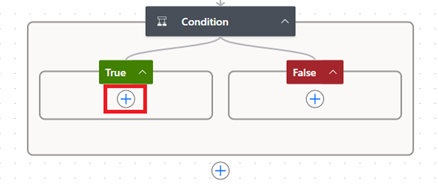
Put “turn off flow” to select:
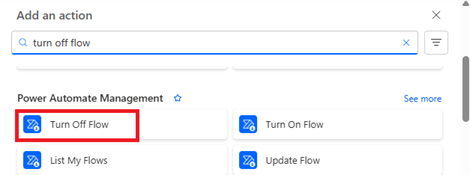
Just fill up the fields:
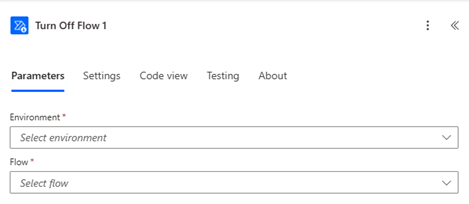
NOTE:
- The “environment” is the one where is located your flow that you want to stop. You will find it at the top right
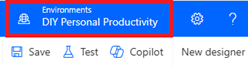
- If actions are outside of “condition” (before and/or after), they will be executed even if you put an end date 1 year before, if you don’t want that, put actions inside “false”
Interesting Topics
-

Be successfully certified ITIL 4 Managing Professional
Study, study and study, I couldn’t be successfully certified without studying it, if you are interested...
-

Be successfully certified ITIL 4 Strategic Leader
With my ITIL 4 Managing Professional certification (ITIL MP) in the pocket, it was time to go for the...
-

Hide visual and change background color based on selection
Some small tricks to customize the background colour of a text box...
-

Stacked and clustered column chart or double stacked column chart
In excel, I use a lot the combination of clustered and stacked chart...
-

Refresh Power BI
From the Power BI Service, I can set refresh but, for instance, there is no option to do it monthly or each time a change is made...
-

Power BI alerts to be sent by email from an excel file based on condition
I will explain how to send a list of emails from an excel file after creating alerts...






