Power Automate: create an excel file in sharepoint
First, it is not possible to create a new excel file with Power Automate without using an existing data. I mean, the new excel file must have a sheet that includes a table with columns and to get the column names to be used in Power Automate, I need a source, for instance, a sharepoint library, another excel file, etc.
For my article, I created a template excel file called “template.xlsx” that contains this table:
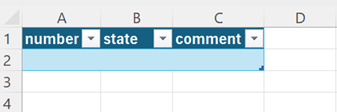
So my Power Automate flow will create a new file based on this template and put it in this empty folder:
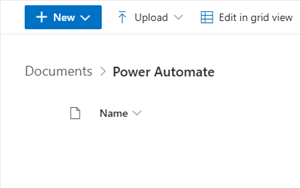
I will start with the “instant cloud flow”:

NOTE: to automate it, I will use “automated cloud flow” or “schedule cloud flow”
Click on the “+” to add a new action:
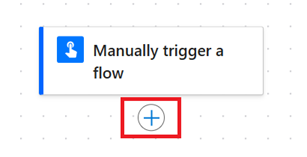
In the “search” field, put “sharepoint get file” to select this option:
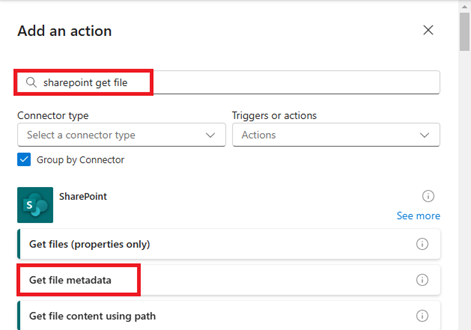
Fill the fields and in the “file identifier” one, select my template file:
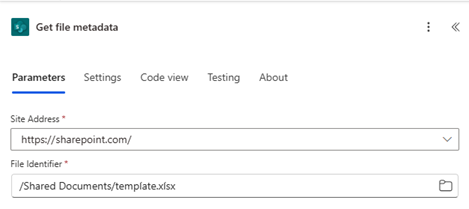
Click on the “+” then in the “search” field, put “sharepoint get file properties” to select this option:
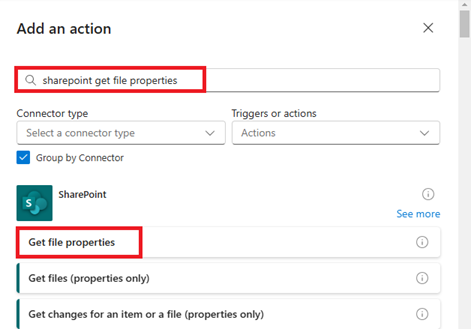
Fill the fields and in the “id” one, click on the “lightning” icon to select:

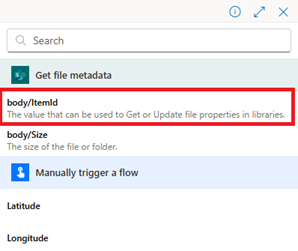
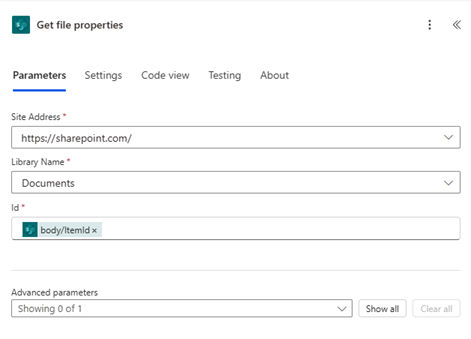
Click on the “+” then in the “search” field, put “sharepoint get file content” to select this option:
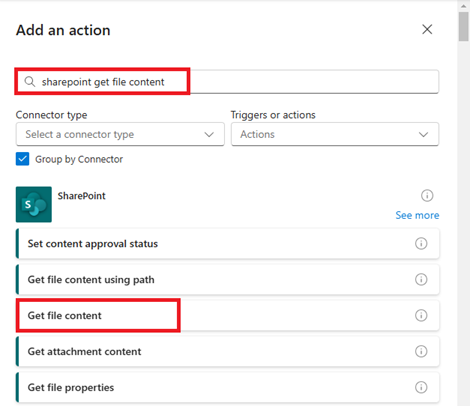
Fill the fields and in the “file identifier” one, select my template file again:
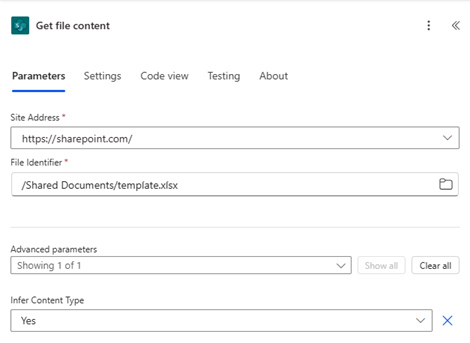
Click on the “+” then in the “search” field, put “sharepoint create file” to select this option:
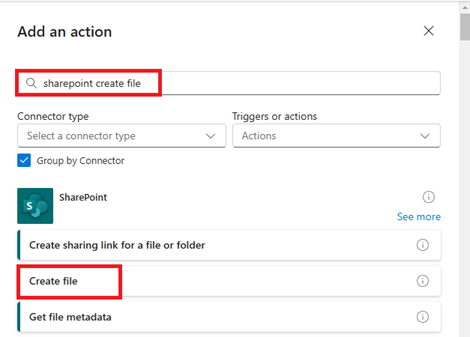
Fill the fields and:
- In the “file name” one, put manually the name of the new file including its extension
- In the “file content” one, click on the “lightning” icon to select:
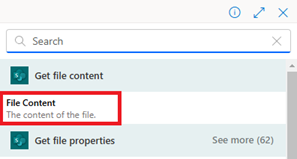
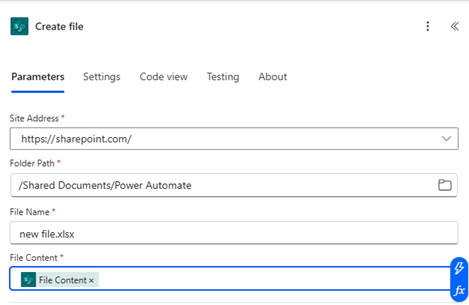
Once done, click on “save” then on “test”:

This is the result:
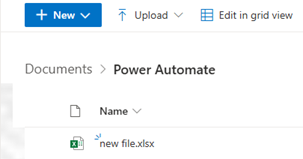
Now if I want to include date, for instance the month and the year, in the file name, I will need to add those 2 actions:
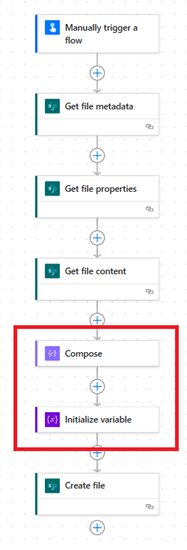
To know how, read Power Automate: date and time.
Then in the “create file -> file name”, I will add the output from my “initialize variable” (testmonthyear) just before the dot (.xlsx) by using the “lightning” icon:

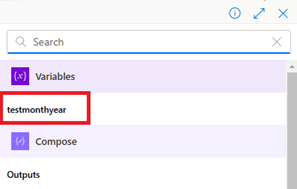
This is the result:
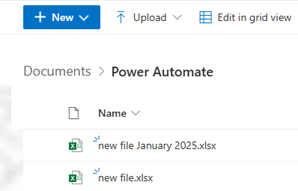
Interesting Topics
-

Be successfully certified ITIL 4 Managing Professional
Study, study and study, I couldn’t be successfully certified without studying it, if you are interested...
-

Be successfully certified ITIL 4 Strategic Leader
With my ITIL 4 Managing Professional certification (ITIL MP) in the pocket, it was time to go for the...
-

Hide visual and change background color based on selection
Some small tricks to customize the background colour of a text box...
-

Stacked and clustered column chart or double stacked column chart
In excel, I use a lot the combination of clustered and stacked chart...
-

Refresh Power BI
From the Power BI Service, I can set refresh but, for instance, there is no option to do it monthly or each time a change is made...
-

Power BI alerts to be sent by email from an excel file based on condition
I will explain how to send a list of emails from an excel file after creating alerts...






