Remove the protection in an excel report
To protect my excel file or sheet, I may put a password so anyone can’t open it or make any modifications. Usually, I put a simple one so I can remember it easily, but in spite of that, it may happen that I forget it. Instead to recreate the sheet or the entire excel file, and instead to use some tools that I can find in internet, I will use this simple method but before, I will recommend to do a backup of the file.
First, I will change the extension of the file from “xlsx” or “xlsm” to “zip”:
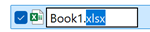 |
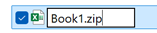 |
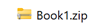 |
On this popup, just click “yes”:
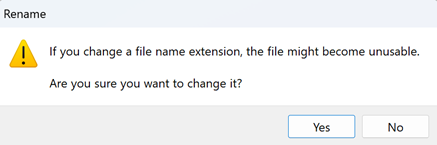
Double click on it (do not extract it) to get a view like that then double click on the “xl” folder:
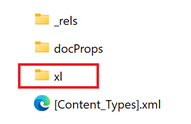 |
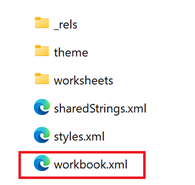 |
If I put a password to open the file or to read only, to remove them, I need to edit the “workbook.xml” but meanwhile this file is inside the “zip”, I can’t so I copy it and paste it outside of the “zip”, for instance, in the “pictures” folder. Once done, click on it to select (not double click) then right click to choose “edit in notepad”:
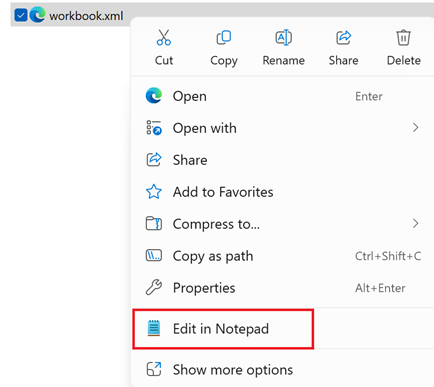
NOTE: if you don’t have this option, click on “open with” and if from here you still can’t see it, click on “choose another app” and look for “notepad”
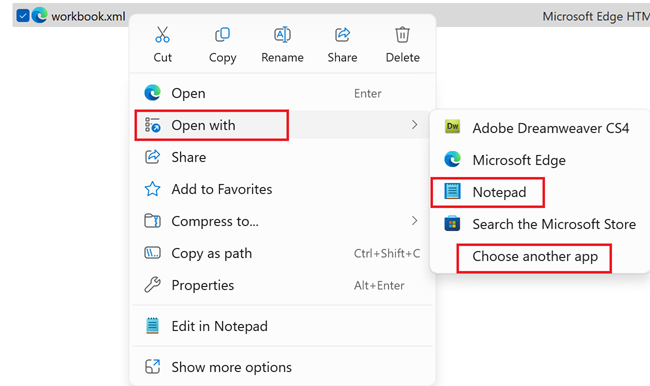
It shows all code lines of my file:
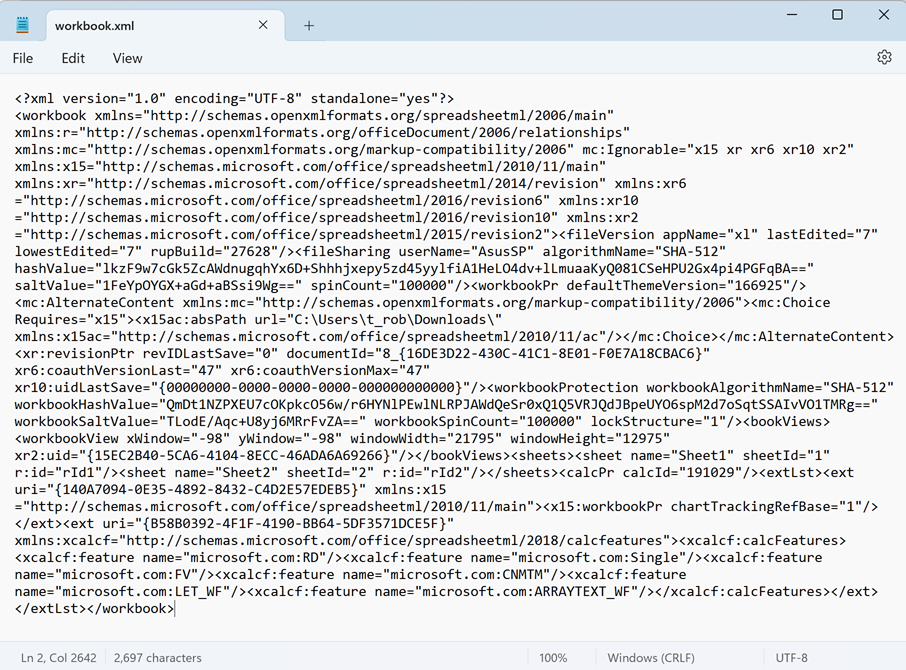
It is inside where I can remove the read only password and/or the file one:
- For the password to read only, I will search “filesharing”
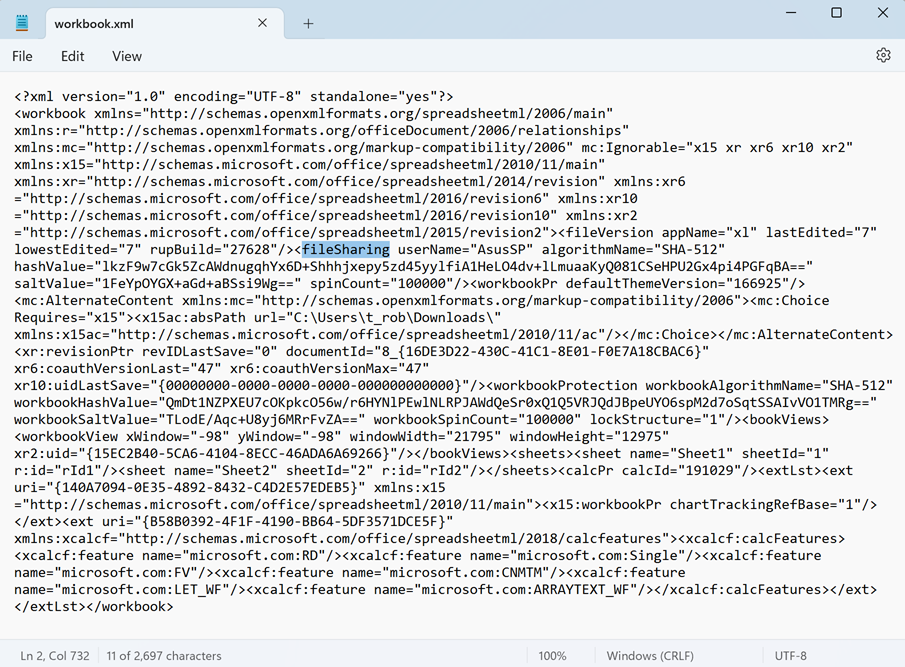 Select the first inferior sign before this word until the first superior sign after it then delete the selection:
Select the first inferior sign before this word until the first superior sign after it then delete the selection:
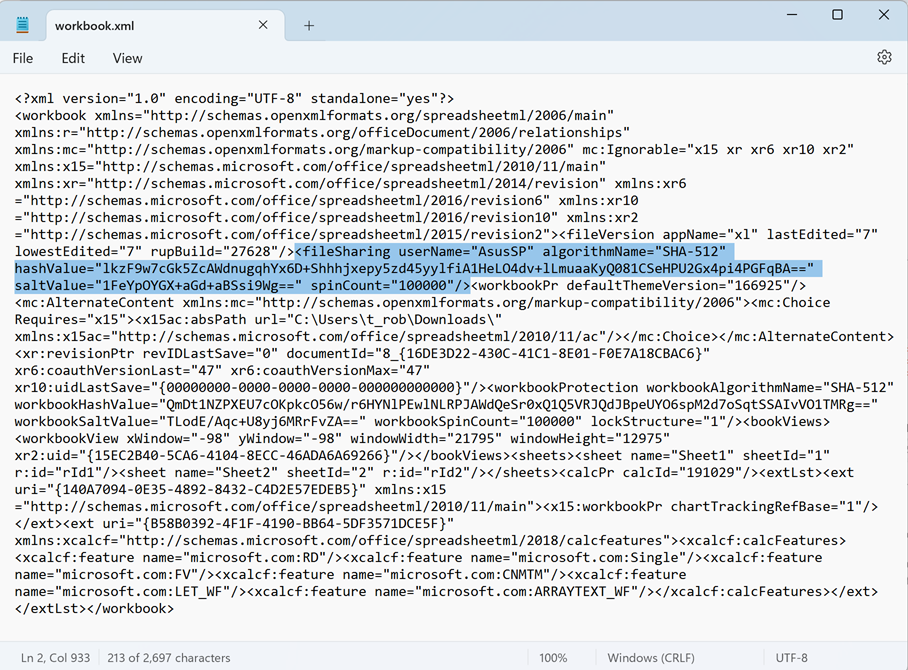
- For the password to open the file, I will search “workbookprotection” and repeat the same process
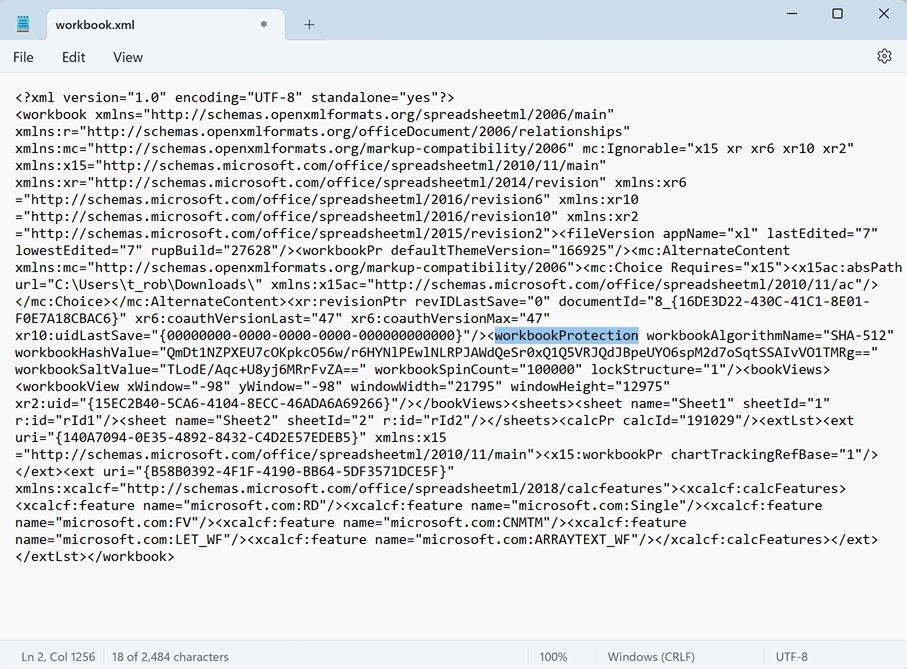
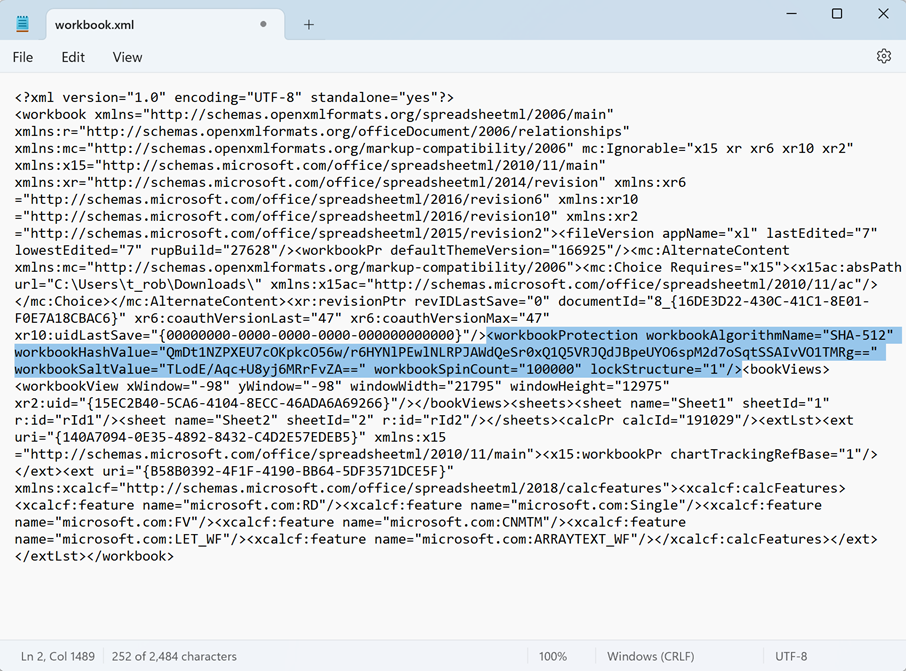
This is the result:
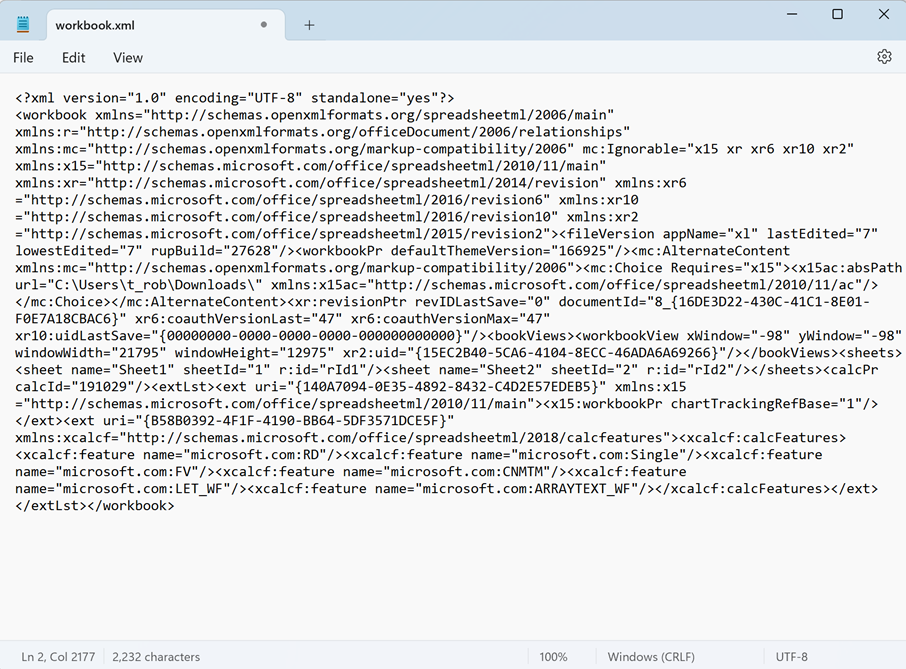
NOTE: to do it easier and faster, click on “edit -> find”:
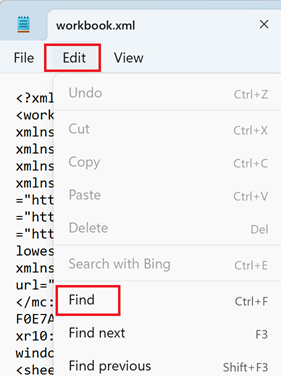
I will save and close the file then I will move it inside the “zip” where the original one is located by using “copy” or “cut” option:
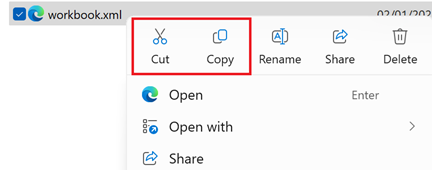
This popup appears so select “copy and replace”:
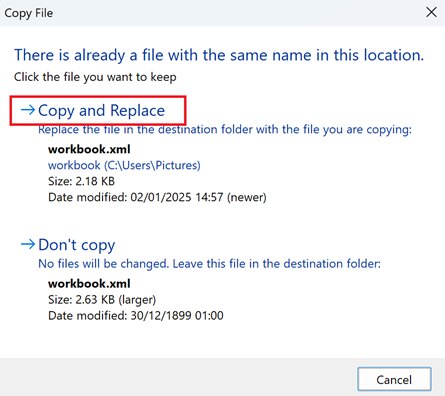
To remove the password of a sheet, double click on the “worksheets” folder:
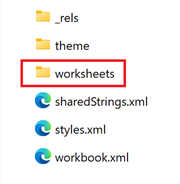
Here I can see all sheets of my excel file and the one with a protection is “sheet2.xml”:
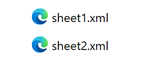
As for “workbook.xml”, I will repeat the same process but in this case, I will search “sheetProtection”:
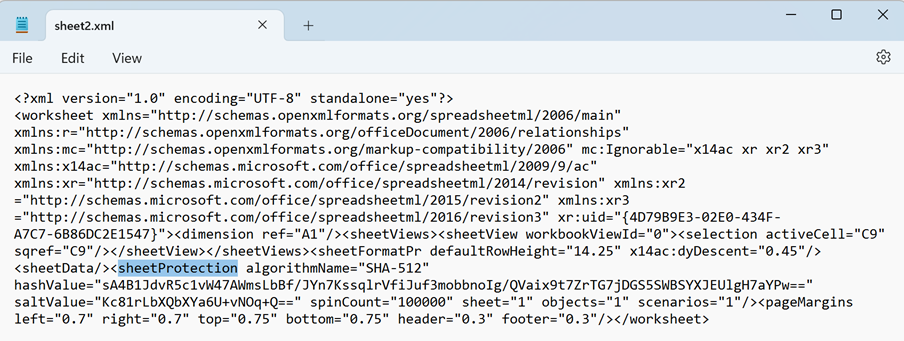
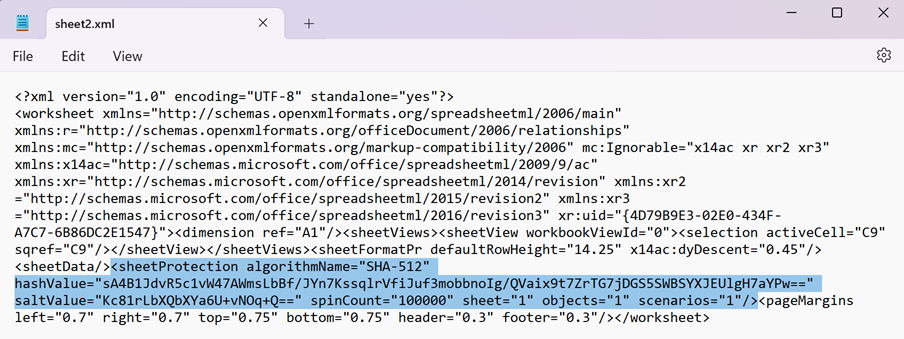
Once done, save and close then move it back inside the “zip” like the other one. Now, I will change back the extension from “zip” to “xlsx” or “xlsm” and the protection has been removed.
 |
 |
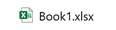 |
Interesting Topics
-

Be successfully certified ITIL 4 Managing Professional
Study, study and study, I couldn’t be successfully certified without studying it, if you are interested...
-

Be successfully certified ITIL 4 Strategic Leader
With my ITIL 4 Managing Professional certification (ITIL MP) in the pocket, it was time to go for the...
-

Hide visual and change background color based on selection
Some small tricks to customize the background colour of a text box...
-

Stacked and clustered column chart or double stacked column chart
In excel, I use a lot the combination of clustered and stacked chart...
-

Refresh Power BI
From the Power BI Service, I can set refresh but, for instance, there is no option to do it monthly or each time a change is made...
-

Power BI alerts to be sent by email from an excel file based on condition
I will explain how to send a list of emails from an excel file after creating alerts...






